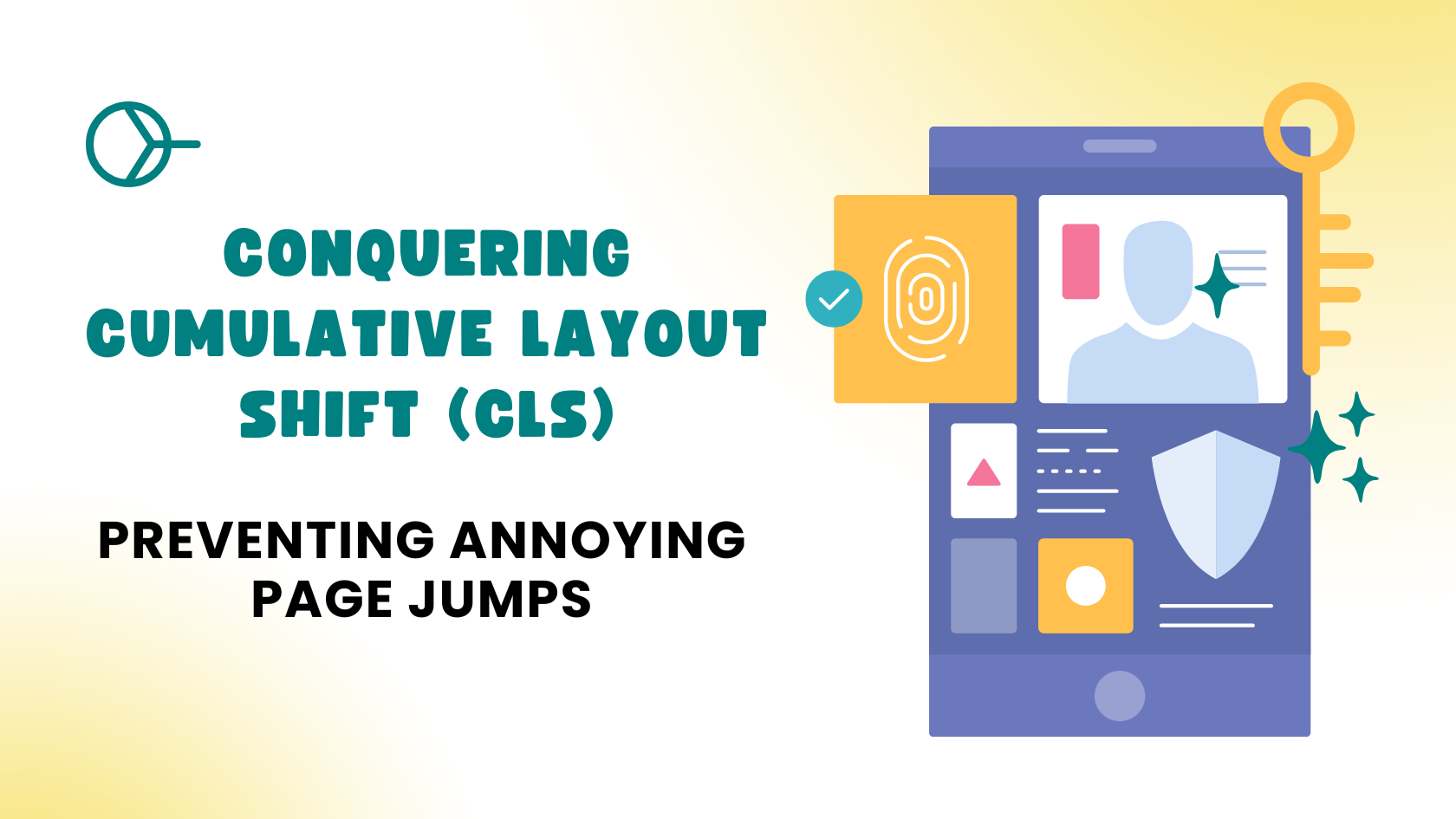The internet is meant to be a smooth, seamless experience. You’re Browse a compelling article, about to tap a link, and whoosh! – the entire page shifts. Your finger lands on an advertisement, a contact form jumps into view, or the text you were reading suddenly moves, forcing you to reorient. Annoying, isn’t it? This frustrating phenomenon has a name in the web performance world: Cumulative Layout Shift (CLS).
If you’re a website owner, a digital marketer, or simply someone who cares about providing a superior online experience, these unexpected page jumps aren’t just minor irritations; they’re a critical performance indicator that directly impacts your user experience (UX), your search engine optimisation (SEO), and ultimately, your business’s bottom line. If your website is playing hopscotch with your content, it’s time to take control.
This comprehensive guide will demystify Cumulative Layout Shift, explain why it’s a non-negotiable aspect of modern web performance, highlight its most common causes, and provide you with actionable strategies to fix it. We’ll also explore how cutting-edge solutions, like AI-powered page prefetching, can contribute significantly to a more stable and fluid Browse experience. Ready to make those frustrating page jumps a thing of the past? Let’s dive in.
Understanding the Mechanics of CLS, Really
At its core, Cumulative Layout Shift (CLS) measures the sum of all unexpected layout shifts that occur during the entire lifespan of a webpage. Think of it as a stability metric. When elements on your page move around without you, the user, initiating that movement, it contributes to your CLS score.
The term “cumulative” is key here. It’s not just about one large shift; it’s about every individual shift that happens from when the page starts loading until it becomes fully stable. Each unexpected shift’s impact is added up to give you a total CLS score.
How is CLS Measured?
Google defines CLS using a specific calculation:
- Impact Fraction: This measures how much of the viewport (the visible area of the browser) was affected by the unstable elements during a shift. If 50% of the screen moves, the impact fraction is 0.5.
- Distance Fraction: This measures how far the unstable elements moved in relation to the viewport. If an element shifts by 10% of the viewport height, the distance fraction is 0.1.
The CLS score is then calculated as Impact Fraction × Distance Fraction. So, a large element moving a far distance will result in a higher (worse) CLS score.
Google categorises CLS scores as follows:
- Good: 0.1 or less
- Needs Improvement: Between 0.1 and 0.25
- Poor: Greater than 0.25
It’s important to distinguish between expected and unexpected shifts. If a user clicks an accordion to expand it, or taps a filter to sort content, and the page adjusts, that’s an expected shift. These do not contribute to CLS. CLS is concerned only with shifts that occur without direct user initiation, such as when content suddenly appears or resizes due to asynchronous loading.
For a deeper dive into the technicalities of CLS, including its precise calculation and how browsers detect shifts, we highly recommend consulting Google’s in-depth guide on web.dev.
Common Culprits: What Causes Page Jumps?
Identifying the root causes of CLS is the first step towards effective remediation. While the symptom is always a page jump, the underlying reasons are varied:
- Images Without Dimensions:This is perhaps the most common and easily fixable cause of CLS. When an <img> tag is placed in your HTML without specifying its width and height attributes, the browser initially has no idea how much space to reserve for it. It will render the surrounding content (text, other elements), and then, when the image file eventually loads, the browser suddenly knows its dimensions. At this point, it has to reflow the entire page layout to accommodate the image, pushing all subsequent content downwards. This creates a jarring jump.Example Scenario: A blog post starts with a headline, a paragraph of text, and then an image. If the image doesn’t have dimensions, the text initially appears higher up. Once the image loads, the text abruptly drops down.
- Ads, Embeds, and Iframes Without Dimensions:Similar to images, third-party content like advertisements, social media embeds (Twitter feeds, Instagram posts), video players (YouTube, Vimeo), or other iframes are loaded dynamically. If the container for this content doesn’t have explicit dimensions or a reserved space, the browser again renders the page, then shifts the layout once the external content (often with its own, unknown dimensions) finally loads. This is particularly prevalent with ad networks that serve varying ad sizes.Example Scenario: An article has an ad slot in the middle. The article text flows smoothly, but then an ad loads that’s much taller than the default space, pushing the rest of the article down.
- Web Fonts Loading Incorrectly:Custom web fonts enhance your website’s aesthetics, but their loading behaviour can significantly contribute to CLS. There are two primary issues:
- Flash of Unstyled Text (FOUT): The browser initially displays text using a system font, then “swaps” it with your custom web font once it loads. This causes a change in text size, weight, or spacing, leading to a layout shift.
- Flash of Invisible Text (FOIT): Even worse, some browsers might hide the text entirely until the custom font loads, resulting in invisible text that suddenly “pops in” and potentially causes a layout shift if the loaded font has different metrics (line height, character width) than the fallback.
- Dynamically Injected Content:This culprit refers to content that is added to the page after the initial render, often without reserving any space for it. Common examples include:
- Cookie Consent Banners: Often slide in from the top or bottom, pushing existing content.
- Promotional Pop-ups: Appear and take up space, shifting the layout.
- Newsletter Signup Forms: Dynamically injected into the content flow.
- Product Recommendations: Loaded asynchronously and inserted into a product page.
- Actions Awaiting Network Response Before DOM Update:While less frequent as a major CLS contributor, scenarios where a user interaction (like clicking a filter) triggers a network request, and the results are then injected without prior space reservation, can cause shifts. This is particularly problematic if a spinner or placeholder isn’t used to hold the layout steady while waiting for the response.
Understanding these common causes is paramount. Once you know what is causing your page jumps, you can implement targeted solutions.
Comprehensive Solutions for CLS: Practical Fixes
Conquering CLS requires a multi-faceted approach, focusing on predictable element rendering and smart resource loading. Here are detailed, actionable strategies to achieve a stable visual experience:
1. Always Include width and height Attributes on Images
This is your first and arguably most critical step for image-related CLS. By explicitly setting width and height attributes in your HTML <img> tag, you are essentially telling the browser: “Hey, I need this much space for this image before it even loads.” This allows the browser to reserve the correct aspect ratio area, preventing subsequent content from shifting.
Why it Works: Modern browsers now calculate the aspect ratio from these attributes and can reserve the necessary space even before the image data is fetched. When the image eventually loads, it slots into its pre-allocated space, causing no unexpected shifts.
How to Implement:
HTML
<img src="your-image.jpg" alt="A descriptive alt text" width="600" height="400">
For responsive images that scale with different screen sizes, you should still include width and height in the HTML. Then, use CSS to make them responsive while maintaining their aspect ratio. For modern browsers, the CSS aspect-ratio property is ideal.
CSS
img {
max-width: 100%; /* Ensures image doesn't overflow its container */
height: auto; /* Maintains aspect ratio when scaling */
/* For modern browsers, explicitly define aspect-ratio based on original dimensions */
aspect-ratio: 600 / 400; /* Or 3 / 2 for a 600x400 image */
}
You can learn more about effective image optimisation techniques, which also contribute to overall page speed, on MDN Web Docs.
2. Reserve Space for Ads and Embedded Content
Just like images, advertisements, third-party embeds (social media feeds, video players), and iframes can wreak havoc on your layout if their dimensions are unknown prior to loading.
How to Implement:
- Specify Dimensions: If you know the exact dimensions of an ad slot or embed (e.g., a 300×250 banner), apply
widthandheightdirectly to its container element (e.g., a<div>). - Use
min-height: For dynamic ad slots that might serve various sizes, or for embeds where the exact height isn’t always consistent, usemin-heighton the container. This reserves a minimum amount of space, mitigating large shifts.HTML<div class="ad-slot"> </div> <div class="youtube-embed-container"> </div>CSS/* For a known ad size */ .ad-slot { width: 300px; height: 250px; /* Add a background or border to make the reserved space visible during load */ background-color: #f0f0f0; border: 1px dashed #ccc; } /* For dynamic height embeds, use min-height */ .dynamic-embed-container { min-height: 250px; /* Adjust based on typical content height */ width: 100%; /* Or specific width */ } /* For responsive embeds (e.g., YouTube) using the padding-top trick */ .youtube-embed-container { position: relative; width: 100%; padding-top: 56.25%; /* For a 16:9 aspect ratio (9 / 16 = 0.5625) */ overflow: hidden; } .youtube-embed-container iframe { position: absolute; top: 0; left: 0; width: 100%; height: 100%; border: 0; } - Place Carefully: Avoid placing dynamic content without reserved space near the top of the page (above the fold) where shifts are most impactful and noticeable to users.
3. Optimise Web Font Loading for Stability
Web fonts can significantly impact CLS due to FOUT (Flash of Unstyled Text) or FOIT (Flash of Invisible Text). When the browser switches from a fallback font to your custom web font, differences in font metrics (size, spacing, weight) can cause layout shifts.
How to Implement:
- Use
font-display: swap: This CSS property in your@font-facedeclaration tells the browser to use a fallback system font immediately while it waits for the custom font to load. Once the custom font is ready, it swaps in. This prevents FOIT (invisible text) but may still cause a minor shift (FOUT) if font metrics differ significantly.CSS@font-face { font-family: 'YourCustomFont'; src: url('/fonts/your-custom-font.woff2') format('woff2'); font-weight: normal; font-style: normal; font-display: swap; /* Crucial for CLS prevention */ }You can explore thefont-displayproperty in detail on MDN Web Docs. - Preload Critical Fonts: To completely eliminate FOUT/FOIT and ensure your custom fonts are available as early as possible before the text renders, use
<link rel="preload">. This instructs the browser to fetch the font file with high priority.HTML<head> <link rel="preload" href="/fonts/YourCustomFont-Regular.woff2" as="font" type="font/woff2" crossorigin> <link rel="preload" href="/fonts/YourCustomFont-Bold.woff2" as="font" type="font/woff2" crossorigin> </head>Thecrossoriginattribute is essential when preloading fonts, as fonts are often fetched anonymously. More on preloading critical assets can be found on web.dev.By combiningfont-display: swapwith strategicpreloadfor critical fonts, you can drastically reduce or eliminate font-related CLS.
4. Avoid Injecting Content Dynamically Above Existing Content
This is a common source of unexpected shifts, especially with cookie banners, promotional modals, or signup forms that slide in from the top or pop up without designated space.
How to Implement:
- Placeholders/Pre-allocated Space: If you know a dynamic element will load, reserve space for it using CSS
min-heightorheightin advance. - Below the Fold/Dedicated Areas: Inject content below the fold where shifts are less impactful, or in dedicated sidebars/footers where layout changes are expected.
- Overlays/Modals: For pop-ups like cookie consent banners, consider using fixed-position overlays or modal dialogs. These float above the existing content and do not push or reflow the underlying layout.CSS
/* Example for a fixed cookie banner at the bottom */ .cookie-banner { position: fixed; bottom: 0; left: 0; width: 100%; background-color: #333; color: white; padding: 15px; text-align: center; z-index: 1000; /* Ensure it's on top */ /* Animation properties if it slides in */ transition: transform 0.3s ease-out; } - Animate Smoothly: If content must appear, ensure its transition is smooth and intentional (e.g., fading in or sliding, but without causing layout reflows during the animation).
5. Use CSS Transforms for Animations (Not Layout Properties)
Animating properties that affect layout (like width, height, top, left, margin, padding) forces the browser to recalculate the layout of the entire page on every frame of the animation. This is precisely what causes CLS.
How to Implement:
- Prefer
transformandopacity: These properties are “composited” properties, meaning their changes can be handled by the GPU and don’t trigger layout recalculations. They are much smoother and prevent CLS.Bad Practice (Causes CLS):CSS.element { transition: height 0.3s ease-out; height: 100px; /* Animating height will cause layout shift */ } .element.expanded { height: 300px; }Good Practice (Prevents CLS):CSS.element { transform: translateY(0); /* Start at original position */ transition: transform 0.3s ease-out; } .element.shifted { transform: translateY(50px); /* Shift using transform, no layout recalculation */ }This applies to all forms of animation that might cause visual elements to move. Learn more about CSS transforms and their performance benefits on MDN Web Docs.
6. Provide Placeholders for Content Loading After Network Responses
For content that loads asynchronously after the initial page render (e.g., search results, product details fetched via API), always provide a visual placeholder. This can be a skeleton screen, a loading spinner within a designated area, or a static wireframe.
Why it Works: This reserves the space that the dynamic content will eventually occupy, preventing the content below it from jumping around once the data arrives and is rendered.
How Prefetching Can Help with CLS Pain Points (Beyond Direct Fixes)
While many CLS solutions involve structural HTML and CSS adjustments, proactive prefetching strategies play a crucial role in reducing the perceived impact of any remaining shifts and contributing to a consistently smoother user experience across your site.
Prefetching, in its simplest form, involves telling the browser to download resources or even entire pages before they are explicitly requested by the user. This makes subsequent interactions feel instant.
Direct CLS Mitigation through Preloading Fonts:
As highlighted earlier, rel="preload" for web fonts is a direct CLS prevention strategy. By preloading, you ensure the font file is fetched and available earlier in the rendering process. This significantly reduces or eliminates the “Flash of Unstyled/Invisible Text” (FOUT/FOIT), as the browser has the correct font ready when the text initially draws, preventing a subsequent reflow.
HTML
<link rel="preload" href="/fonts/YourCustomFont.woff2" as="font" type="font/woff2" crossorigin>
Indirect CLS Mitigation through Overall Speed & Stability:
While prefetching doesn’t directly prevent an image without dimensions from causing a shift, it dramatically speeds up the overall delivery of the next page. This has profound implications for user perception and can indirectly mitigate the impact of certain CLS scenarios:
- Reduced Time for Shifts to Occur: When a page’s resources (images, scripts, styles) are already in the browser cache due to prefetching, the browser can construct and render the entire layout much faster. This means less time for elements to load individually and cause visible shifts after the user navigates. Even if an element does eventually shift, the overall speed of the page becoming interactive makes the experience feel less jarring.
- Faster Third-Party Content Loading: Using
rel="preconnect"can speed up connections to critical third-party domains (like those serving ads or analytics scripts). While it doesn’t prevent an ad from causing a shift if its dimensions are unknown, it reduces the delay before that ad appears. A faster-appearing ad means the layout shift happens sooner in the page load process, potentially making it less impactful on the overall user experience before they’ve had a chance to deeply engage with the content. - Enhanced Perceived Performance: A website that consistently delivers pages at lightning speed, thanks to prefetching, creates a perception of high stability and responsiveness. Users become accustomed to instantaneous navigation, which makes any minor, unavoidable shifts feel less significant in the grand scheme of a fluid Browse experience.
This is where an AI-powered prefetching plugin like Smart Prefetch truly shines. Instead of simply telling the browser to preload all links (which can be wasteful), Smart Prefetch uses artificial intelligence to predict the next most likely page a user will visit. This intelligent prediction means:
- Optimal Resource Utilisation: Only relevant resources for predicted pages are prefetched, not everything.
- Consistently Faster Navigation: Pages appear almost instantly, reducing the opportunity for visible layout shifts post-navigation.
- Improved User Experience & Trust: Seamless transitions build trust and keep users engaged, reducing bounce rates and boosting conversions. This direct impact on user experience is pivotal for improving user experience with Smart Prefetch.
- Automated & Effortless: You don’t need to manually configure prefetch links. Smart Prefetch handles the complex prediction and prefetching process automatically, allowing you to focus on your content and business.
By ensuring users move through your site at blazing speeds, Smart Prefetch contributes significantly to a smoother overall experience, complementing your CLS-fixing efforts and helping you boost revenue with faster page loads. Learn more about how Smart Prefetch works and how it aligns with Smart Prefetch and Core Web Vitals. Whether you’re optimising your Shopify store performance or enhancing your WordPress/WooCommerce site, intelligent prefetching is a game-changer.
Measuring and Monitoring Your CLS
You can’t fix what you don’t measure. Understanding your CLS score and identifying its sources is crucial.
Essential Tools for Diagnosis:
- Google PageSpeed Insights: This free online tool provides both lab data (simulated performance data) and field data (real-user data from the Chrome User Experience Report – CrUX). It highlights your CLS score and often identifies specific elements causing shifts. Access it via PageSpeed Insights.
- Lighthouse (in Chrome DevTools): Integrated directly into your Chrome browser’s developer tools, Lighthouse provides detailed lab data. Run an audit, and it will give you a CLS score, along with a “Diagnostics” section that lists “Avoid large layout shifts” and details which elements contributed to the score. Find out more about Lighthouse on developers.google.com.
- Chrome User Experience Report (CrUX): This public dataset aggregates real-user experience metrics across millions of websites. Your CLS score in CrUX is what Google uses as a ranking signal.
- Google Search Console (Core Web Vitals Report): If your site is connected to Search Console, this report provides a broad overview of your site’s CLS performance based on CrUX data, helping you identify groups of URLs that need attention. Access it via your Google Search Console.
- Chrome DevTools (Performance Panel & Rendering Tab): For live debugging, the “Performance” panel can record your page load and highlight layout shifts. Even more useful is the “Rendering” tab, where enabling “Layout Shift Regions” will visually highlight (in blue) any areas of the page that unexpectedly shift during your interaction. This is invaluable for identifying the culprit in real-time.
Remember the distinction: Lab data (PageSpeed Insights, Lighthouse) is great for pinpointing specific issues in a controlled environment. Field data (CrUX, Search Console) represents what your real users are experiencing and is what Google uses for ranking. Aim to improve both, but prioritize fixes that impact your field data.
Conclusion: The Stable Path to Success
The days of tolerating jarring page jumps are over. In today’s competitive digital landscape, a stable, visually consistent website is not merely a nicety – it’s a fundamental requirement for user satisfaction, robust SEO performance, and sustainable business growth. Cumulative Layout Shift is a direct measure of your website’s visual stability, and conquering it is a clear path to a superior online presence.
Addressing CLS goes beyond a simple technical fix; it’s about respecting your users’ attention and providing them with a seamless, intuitive journey through your content or products. By implementing the strategies outlined in this guide – from specifying image dimensions and reserving space for dynamic content, to optimising font loading and leveraging modern CSS for animations – you can significantly reduce unexpected layout shifts.
Furthermore, integrating advanced solutions like AI-powered prefetching, such as Smart Prefetch, complements these efforts by ensuring subsequent page loads are consistently fast and smooth. This holistic approach creates an environment where users can engage without frustration, leading to higher conversion rates, lower bounce rates, and a stronger brand reputation.
Don’t let annoying page jumps hinder your online success. Make visual stability a cornerstone of your web performance strategy.
Ready to eliminate frustrating page jumps and deliver an unparalleled Browse experience? Take a definitive step towards a faster, more stable, and more profitable website. Explore Smart Prefetch today and experience the difference of intelligent page prefetching.
Visit smartprefetch.link to get started.