In the relentless pursuit of web performance, a single metric has often dominated the conversation: speed. We are told, correctly, that speed matters. A slow website is a losing proposition, frustrating users and deterring potential customers. However, the singular focus on initial page load time has created a pervasive industry myth-that a fast website is inherently a good website. This is a dangerous oversimplification. Imagine walking into a retail store with no queue at the door, only to find the aisles are a chaotic maze, products are unlabeled, and there’s no staff to help. The entry was fast, but the experience is a failure. The same is true for the digital world.
A truly exceptional user experience (UX) is a multifaceted discipline that extends far beyond the initial stopwatch reading. It is the sum of countless interactions, a holistic measure of how intuitive, responsive, accessible, and frictionless a user’s journey is. It’s about whether a user can find what they need without confusion, whether the site works flawlessly on their phone, whether it can be used by people of all abilities, and whether every step of their journey feels effortless.
This post will provide a comprehensive framework for evaluating and enhancing your website’s UX, moving beyond simple speed metrics to explore the critical factors that create genuinely satisfying and effective user journeys. By embracing this holistic approach, you can transform your website from merely fast to truly exceptional, a change that has a staggering impact on key business outcomes, with the potential to boost conversion rates by as much as 400%.
Key Takeaways
- Holistic UX Drives Revenue: An exceptional user experience-encompassing intuitive navigation, responsive design, and accessibility-is one of the highest ROI investments you can make. A well-crafted UX can increase conversion rates by up to 400%, directly linking thoughtful design to significant business growth.
- Friction Kills Conversions: Beyond slow load times, user friction points like confusing forms, intrusive pop-ups, and poor navigation are silent conversion killers. These obstacles directly lead to user frustration, signal a lack of professionalism, and cause abandonment.
- Accessibility is a Business Imperative: With over 94% of websites failing basic accessibility standards, creating an inclusive web is not just an ethical duty but a massive untapped opportunity. It allows you to reach a wider audience, build profound brand trust, and mitigate legal risks.
- Real-World Performance Matters More Than Lab Scores: Advanced techniques like intelligent prefetching dramatically improve the actual user journey by making navigations feel instant. This real-world benefit is measured by field data (like Google’s CrUX report) and is what truly impacts user retention and conversions, even if it doesn’t change initial-load lab scores from tools like Lighthouse.
The Foundation of Fluidity: Designing Intuitive Navigation
A website’s navigation is its central nervous system. It is the primary interface through which users find information, discover products, and achieve their goals. If this system is confusing, cluttered, or illogical, the entire user experience collapses, regardless of how quickly the page initially loaded. Poor navigation is a direct path to high bounce rates, user frustration, and an erosion of brand trust. When users cannot find what they are looking for effortlessly, they don’t blame themselves; they blame the website and are quick to leave.
This frustration, however, is merely the surface-level symptom of a deeper problem. A user who struggles to find a simple “Contact Us” or “Pricing” page begins a subconscious process of re-evaluating the brand’s credibility. The inability to execute a basic design function like a clear menu signals a lack of care or professionalism. This initial interaction friction quickly evolves into emotional friction-annoyance and confusion-which then solidifies into a loss of trust. The user’s internal monologue shifts from “Where is the pricing page?” to “If they can’t even build a simple menu, can I trust their product? Will their checkout process be this difficult?” It is this breakdown of credibility, born from poor navigation, that ultimately drives abandonment and kills conversions.
Actionable Principles for Intuitive Navigation
To build a foundation of trust and create a fluid user journey, navigation design should adhere to several core principles:
- Logical Hierarchy and Structure: Content should be organized into clear, distinct categories that align with user expectations. A well-defined content hierarchy makes the structure of your site immediately understandable, allowing users to predict where they will find certain information. Group related items together under broad, intuitive headings.
- Clear and Concise Labeling: The language used in navigation menus must be simple, direct, and universally understood. Avoid internal jargon, acronyms, or clever marketing phrases that may confuse users. The purpose of every link should be evident from its text alone, eliminating guesswork and reducing cognitive load.
- Visible and Accessible Menus: Navigation menus should be consistently placed and easy to find on every page of the site, typically in the header or a persistent sidebar. Hiding navigation behind obscure icons (unless on mobile, where the hamburger icon is a standard convention) or overly complex dropdowns adds unnecessary steps and increases the likelihood of user error.
- Implementing Effective Search: For many users, particularly on content-heavy sites, the search bar is the primary mode of navigation. A prominent, fast, and accurate search function is not a secondary feature but a critical tool for reducing friction. It empowers users to bypass multiple clicks and go directly to their desired content, significantly improving usability and conversion potential.
- The Role of Breadcrumbs: Breadcrumb navigation is a simple yet powerful tool for orienting users. It provides a clear trail showing the user’s current location within the site’s hierarchy and offers a one-click path back to previous parent pages. This context is invaluable for complex websites, preventing users from feeling lost and encouraging further exploration.
Simplified Code Example 1: A Clear HTML/CSS Menu Structure
A semantic and well-structured HTML forms the basis of any good navigation menu. Using standard elements like <nav>, <ul>, and <li> ensures that the menu is understandable to both browsers and assistive technologies.
HTML
<nav class="main-navigation">
<ul>
<li><a href="/home">Home</a></li>
<li><a href="/about">About Us</a></li>
<li><a href="/services">Services</a></li>
<li><a href="/blog">Blog</a></li>
<li><a href="/contact">Contact</a></li>
</ul>
</nav>CSS
/* Basic styling for the navigation container */
.main-navigation {
background-color: #f8f8f8;
border-bottom: 1px solid #e7e7e7;
padding: 10px 0;
}
/* Remove default list styles and set up flexbox for horizontal layout */
.main-navigation ul {
list-style: none;
margin: 0;
padding: 0;
display: flex;
justify-content: center;
}
/* Spacing for menu items */
.main-navigation li {
margin: 0 15px;
}
/* Styling for the links */
.main-navigation a {
text-decoration: none;
color: #333;
font-weight: bold;
padding: 5px 10px;
transition: color 0.3s ease;
}
/* Hover effect for links */
.main-navigation a:hover {
color: #007bff;
}Simplified Code Example 2: Accessible Breadcrumb Navigation
Implementing breadcrumbs with accessibility in mind is crucial. Using an ordered list (<ol>) signifies a sequence, and ARIA attributes provide essential context for screen reader users.
HTML
<nav aria-label="Breadcrumb" class="breadcrumb">
<ol>
<li><a href="/">Home</a></li>
<li><a href="/products">Products</a></li>
<li><a href="/products/electronics">Electronics</a></li>
<li><span aria-current="page">Smartphones</span></li>
</ol>
</nav>In this example, the <nav> element is given a label of “Breadcrumb” via aria-label, making its purpose clear. The current page, “Smartphones,” is a <span> rather than a link and is identified with aria-current="page", which informs assistive technologies that this is the user’s present location in the hierarchy.
Adapting to Every Screen: The Power of Responsive Design
The digital landscape is no longer viewed primarily through a desktop monitor. It is accessed on phones during a commute, on tablets on a couch, and on laptops in a coffee shop. The data is unequivocal: over 60% of global website traffic now originates from mobile devices, and an astounding 92.3% of all internet users access it through a mobile phone. A website that is not designed for this reality is not just offering a subpar experience; it is actively ignoring the vast majority of its potential audience.
This mobile-first reality has created an environment with incredibly high stakes. There is a fundamental disconnect between user expectations and user patience. A full 85% of adults expect a company’s mobile website to be as good as, or even better than, its desktop counterpart. Yet, research from Google shows that 53% of mobile users will abandon a page that takes longer than three seconds to load. The margin for error is virtually non-existent.
The business consequences of failing to meet these expectations are severe and immediate. A non-responsive design can cause 73.1% of users to leave, and a bad user experience will lead 89% of them to a competitor’s site. Conversely, the reward for getting it right is substantial: 67% of users report being more likely to make a purchase from a company with a mobile-friendly website.
Furthermore, the conversation around design strategy has fundamentally shifted. For years, the goal was to be “mobile-friendly,” which often meant gracefully degrading a desktop-first design for smaller screens. This approach is now obsolete. Given that mobile is the dominant channel for traffic and that Google’s “mobile-first indexing” model uses the mobile version of a site for ranking, the only logical strategy is to be “mobile-centric”. This means designing for the mobile context-considering thumb-friendly navigation, performance on cellular networks, and screen size constraints-as the baseline, and then scaling the experience up for larger devices. Treating the mobile experience as a secondary, stripped-down version is a flawed strategy that prioritizes the minority of users and optimizes for a secondary ranking model.
Best Practices for Responsive Design
Responsive Web Design (RWD) is the technical approach that allows a single website to provide an optimal viewing and interaction experience across a wide range of devices. This is achieved primarily through two core CSS concepts:
- Fluid Grids and Flexible Images: Instead of using fixed pixel widths for layout containers, responsive design uses relative units like percentages or viewport units (
vw). This allows the layout to fluidly adapt to the screen size. Similarly, images are given CSS rules (e.g.,max-width: 100%) to ensure they scale down gracefully without overflowing their containers and breaking the layout. - Media Queries: Media queries are the cornerstone of RWD. They are a feature in CSS that allows you to apply styles only when certain conditions are met, most commonly the viewport width of the device. This enables you to define specific “breakpoints” where the layout should change to better suit the screen size.
Simplified Code Example: A Basic CSS Media Query
This example demonstrates how a simple two-column layout on a desktop can be transformed into a single-column stack on mobile devices, a common and effective responsive pattern.
HTML
<div class="container">
<main class="main-content">
<h2>Main Content Area</h2>
<p>This is the primary content of the page...</p>
</main>
<aside class="sidebar">
<h3>Sidebar</h3>
<p>Additional information or navigation...</p>
</aside>
</div>CSS
/* Default styles for larger screens (desktop-first approach) */
.container {
display: flex;
gap: 20px; /* Adds space between columns */
}
.main-content {
flex: 3; /* Takes up 3/4 of the space */
}
.sidebar {
flex: 1; /* Takes up 1/4 of the space */
}
/* Media Query for screens 768px or narrower (tablets and phones) */
@media (max-width: 768px) {
.container {
/* Change the flex direction to stack items vertically */
flex-direction: column;
}
}This code tells the browser to display the .main-content and .sidebar elements side-by-side on screens wider than 768 pixels. On screens 768 pixels or narrower, the media query activates, changing the flex-direction to column and stacking the elements vertically for a more readable and usable mobile experience.
Building an Inclusive Web: Mastering Website Accessibility
In the digital age, access to information and services is a fundamental necessity. Yet, a staggering and persistent failure plagues the web: a widespread lack of accessibility. According to the 2025 WebAIM Million report, an analysis of the homepages of the top one million websites revealed that 94.8% had detectable Web Content Accessibility Guidelines (WCAG) 2 failures. This is not a niche problem; it is a systemic barrier that excludes a massive portion of the global population from fully participating online.
Accessibility is the practice of ensuring that websites, tools, and technologies are designed and developed so that people with disabilities can use them. This includes individuals with auditory, cognitive, neurological, physical, speech, and visual disabilities, who comprise about 15% of the world’s population. For these users, an inaccessible website is not a minor inconvenience-it is a locked door.
However, framing accessibility solely as an ethical obligation misses its profound business and user experience implications.
- The Business Case: An inaccessible website voluntarily shrinks its addressable market. It turns away potential customers who are ready and willing to engage but are physically unable to do so. Furthermore, with the number of digital accessibility lawsuits under the Americans with Disabilities Act (ADA) continuing to rise, inaccessibility represents a significant and growing legal and financial risk.
- The Universal Benefit: The principles of accessible design create a better experience for everyone. Good color contrast makes text easier to read in bright sunlight. Keyboard navigability is a massive productivity boost for power users. Clear, semantic HTML structure improves SEO. Captions on videos allow people to watch content in noisy environments or without sound. Accessibility is not a zero-sum game; it is a rising tide that lifts all boats.
A critical paradox has emerged with the rise of modern web development. The very tools intended to create richer, more dynamic user experiences are often contributing to a less accessible web. The WebAIM report found a strong correlation between the use of complex JavaScript frameworks and the presence of ARIA (Accessible Rich Internet Applications) attributes with a higher number of accessibility errors. This points to a crucial knowledge gap. Developers, working with frameworks that override native browser behaviors, turn to ARIA to “add” accessibility back in. However, without a deep understanding of semantic HTML and accessibility principles, they often misapply these attributes, creating more confusion for assistive technologies than they solve. The data is stark: “Home pages with ARIA present had over twice as many errors… than pages without ARIA”. This demonstrates that accessibility cannot be a bolt-on feature; it must be a foundational component of design and development from the very beginning.
Practical, Simplified Steps for Improvement
Improving accessibility does not require becoming an expert overnight. Focusing on a few of the most common issues can make a dramatic difference.
- Provide Text Alternatives (Perceivable): Every image that conveys information must have alternative (
alt) text. The goal of alt text is not to describe what the image looks like, but to communicate the content and function of the image. If an image is purely decorative, it should have an empty alt attribute (alt="") so that screen readers can ignore it. Missing alt text is one of the most frequent accessibility failures. - Ensure Keyboard Navigability (Operable): All interactive functionality-links, buttons, form fields, menus-must be fully operable using only a keyboard. This is essential for users with motor disabilities who cannot use a mouse. A critical component of this is ensuring that there is always a highly visible focus indicator (like an outline) so keyboard users can clearly see which element is currently active.
- Sufficient Color Contrast (Perceivable): Low contrast text is the single most common accessibility issue, found on 79.1% of homepages. Text must have a sufficient contrast ratio against its background to be readable for users with low vision or color blindness. The WCAG 2.1 Level AA standard requires a ratio of at least 4.5:1 for normal text.
- Use Semantic HTML and ARIA (Understandable & Robust): Using the correct HTML element for the job provides built-in accessibility. Use
<h1>–<h6>for headings,<nav>for navigation sections, and<button>for buttons. This semantic structure gives assistive technologies the context they need to interpret the page correctly. ARIA attributes should be used sparingly to supplement native HTML when creating complex custom components that have no semantic equivalent.
Simplified Code Examples
Correct alt Text Usage:
HTML
<img src="quarterly-sales-chart.png" alt="Bar chart showing a 25% increase in sales in Q4 compared to Q3.">
<img src="decorative-border.png" alt="">
<img src="photo-of-dog.jpg" alt="picture of a dog">CSS for Visible Keyboard Focus: The :focus-visible pseudo-class is a modern CSS feature that applies focus styles only when the browser determines the user needs a visible indicator, which is typically during keyboard navigation. This avoids showing an outline when a user simply clicks a button with a mouse, providing a cleaner experience for mouse users while ensuring accessibility for keyboard users.
CSS
/* Add a clear, high-contrast outline to any element that receives keyboard focus */
:focus-visible {
outline: 3px solid #005fcc; /* A distinct blue color */
outline-offset: 2px; /* Adds a little space between the element and the outline */
}Basic ARIA Attribute for a Required Field: While a visual indicator like an asterisk is common, programmatically marking a field as required is essential for screen reader users. The aria-required="true" attribute clearly communicates this need.
HTML
<label for="email">Email Address: *</label>
<input type="email" id="email" name="email" aria-required="true">Smooth Journeys: Identifying and Fixing User Friction Points Beyond Load Time
Once a user has landed on your fast-loading, responsive, and accessible site, the battle for their attention and trust is far from over. The next critical layer of user experience is the journey itself. User friction can be defined as any obstacle-cognitive, interactional, or emotional-that hinders a user from achieving their goal in a smooth and intuitive way. While slow load times are a primary source of friction, countless other “micro-frustrations” can derail a user journey, leading to abandonment. In fact, 42% of users report leaving websites simply due to poor functionality or usability issues unrelated to speed.
These friction points are often insidious because they are cumulative. A single minor annoyance might be easily forgiven by a user. However, a series of small obstacles compounds, rapidly depleting the user’s “frustration budget.” Consider a typical user journey: they land on a page and are immediately met with a large cookie banner that obscures content (Friction 1). They dismiss it, only for a full-screen newsletter pop-up to appear (Friction 2). Annoyed, they close it and try to click on a product image that looks interactive but is actually a non-clickable “dead click” (Friction 3). They finally find the correct link, which leads to a form. The form asks for their phone number for a simple e-book download, which feels like an overreach of personal information (Friction 4). They make a typo in their email, and the resulting error message is generic and unhelpful, forcing them to hunt for the mistake (Friction 5). At this point, even though the site loaded quickly and the navigation was clear, the accumulation of these minor irritants has created a deeply negative overall experience, leading them to abandon the task entirely. Optimizing UX, therefore, requires a holistic audit of the entire user journey, not just fixing the most obvious bugs.
Common Non-Speed-Related Friction Points and Solutions
- Intrusive Pop-ups and Overlays: Aggressive modals for newsletter sign-ups, promotions, or surveys that appear immediately upon page load are a major source of disruption. They interrupt the user’s flow before they have even had a chance to engage with the content. Studies show 59% of websites employ distracting pop-ups that can lead to negative user reactions.
- Solution: Delay pop-ups until a user has shown engagement (e.g., after scrolling 50% down the page) or use less intrusive exit-intent pop-ups that trigger only when the user is about to leave. Always ensure they are easy to dismiss on both desktop and mobile.
- Overly Complex or Unclear Forms: Forms are a critical point of conversion, but they are also a common point of abandonment. Long, confusing forms that ask for unnecessary information create a high cognitive load and can feel invasive.
- Solution: Streamline forms to request only the absolute essential information. For longer processes, break the form into multiple, manageable steps with a clear progress indicator. Use clear, descriptive labels for every field, provide inline validation with helpful, specific error messages, and utilize input types that bring up the correct keyboard on mobile (e.g.,
type="email"ortype="tel").
- Solution: Streamline forms to request only the absolute essential information. For longer processes, break the form into multiple, manageable steps with a clear progress indicator. Use clear, descriptive labels for every field, provide inline validation with helpful, specific error messages, and utilize input types that bring up the correct keyboard on mobile (e.g.,
- Confusing Calls to Action (CTAs): A Call to Action is the signpost that tells a user what to do next. If that signpost is vague (“Submit”), hidden, or visually indistinct, users will be left confused and are less likely to convert.
- Solution: Use strong, action-oriented language that clearly describes the outcome (e.g., “Download Your Free Guide,” “Start Your 14-Day Trial”). Ensure CTAs are visually prominent with high-contrast colors and are placed logically at the point where a user is ready to make a decision.
- Interaction Errors (Dead & Rage Clicks): These are powerful behavioral indicators of user frustration captured by analytics tools.
- Dead Clicks: Occur when a user clicks on an element that looks interactive (like an underlined word that isn’t a link or an image without a hyperlink) but nothing happens.
- Rage Clicks: Occur when a user clicks rapidly and repeatedly on an element, usually because it is unresponsive or loading slowly.
- Solution: Regularly review session recordings and analytics to identify where these events occur. Fix broken links and unresponsive scripts immediately. Critically, review your design language to ensure that there is a clear visual distinction between clickable and non-clickable elements.
The Silent Accelerator: How Prefetching Elevates Real-World UX
After optimizing initial load speed and methodically eliminating points of friction, the next frontier in performance optimization is to enhance the perceived speed of the entire user journey. The goal is to make navigations between pages feel not just fast, but instantaneous. This is where the powerful, yet often misunderstood, technique of prefetching comes into play.
What is Prefetching?
At its core, prefetching is a hint you give to the browser. By adding a <link rel="prefetch"> tag to your page’s HTML, you are telling the browser, “I have a strong suspicion the user is going to need this resource soon. When you have a spare moment and the network is idle, please download it in the background with a low priority”. The browser then fetches that resource (like the HTML for the next page, a CSS file, or a script) and stores it in its cache. When the user finally clicks the corresponding link, the resource is served instantly from the cache instead of being requested over the network, resulting in a dramatically faster navigation experience.
Simplified Code Example: Basic Prefetch Hint
Implementing a basic prefetch hint is straightforward. You simply add a <link> element to the <head> of your HTML document.
HTML
<head>
...
<link rel="prefetch" href="/about-us.html">
...
</head>The Evolution to Intelligent Prefetching: Smart Prefetch
The primary limitation of basic prefetching is that it often relies on guesswork. Prefetching every link visible in the viewport is inefficient and can waste a user’s bandwidth on resources they never use. The solution to this is intelligent, predictive prefetching.
This is where a solution like Smart Prefetch transforms the concept. Instead of making educated guesses, Smart Prefetch uses a sophisticated AI model to analyze real user navigation patterns, device type, geographic location, and other contextual signals. It then predicts with up to 90% accuracy which specific link a user is most likely to click next. It then dynamically injects a prefetch hint for only that high-probability URL, maximizing the performance gain while minimizing wasted data. This is accomplished using the modern, standards-based Speculation Rules API, ensuring optimal efficiency and forward compatibility with browser advancements.
The Crucial Nuance: Lab Data vs. Field Data
To understand the true value of prefetching, it is essential to grasp the difference between two types of performance data. This distinction is the key to moving from a culture of simply “passing a test” to one of truly optimizing for the user.
- Lab Data (Synthetic Monitoring): This is a performance test run in a controlled, simulated environment. Tools like Lighthouse or the lab report in Google PageSpeed Insights load a single page using a fixed device type and network speed. Lab data is excellent for debugging the initial load of a specific page and provides a reproducible baseline for testing changes.
- Field Data (Real User Monitoring – RUM): This is aggregated performance data collected from all of your actual users as they browse your site in the real world. This data, found in tools like the Chrome User Experience Report (CrUX) and Google Search Console, reflects a wide variety of devices, network conditions, and user journeys over a 28-day period. Field data captures the true, end-to-end user experience and is what Google uses as a ranking factor for its Core Web Vitals.
Prefetching’s profound impact is almost exclusively visible in field data. A lab test measures the initial load time of Page A. The prefetching process is initiated on Page A to prepare for a potential navigation to Page B. Therefore, it does not change the lab score for Page A. However, when a real user clicks the link to navigate to Page B, their experience is near-instantaneous. This dramatically improved navigation speed is captured by field data metrics (such as a better Largest Contentful Paint for Page B on that subsequent navigation) and is reflected in your site’s overall CrUX scores over time.
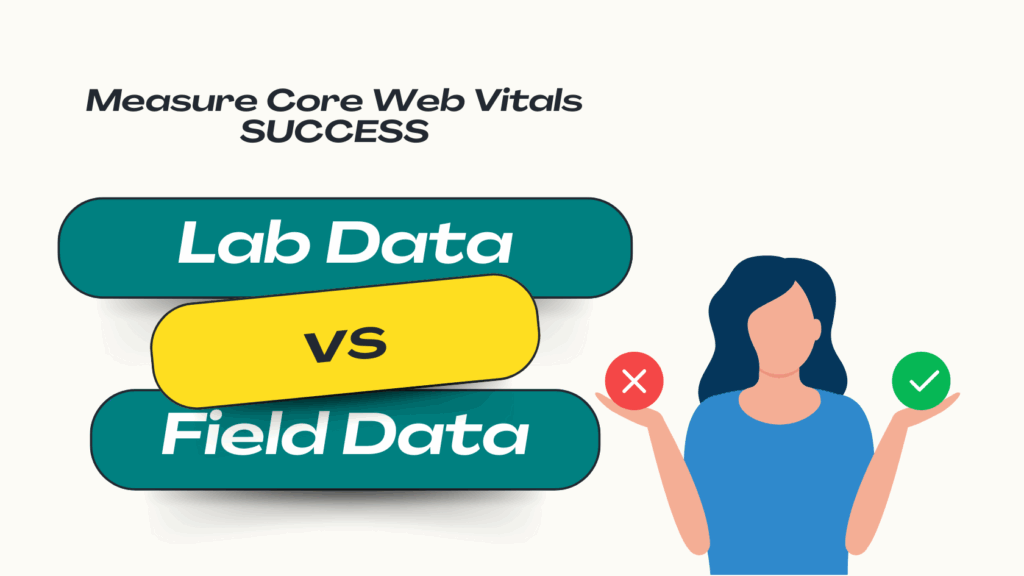
This focus on real-user metrics represents a significant shift in performance philosophy. An organization fixated solely on lab scores might make decisions that don’t actually benefit the end-user. In contrast, an organization that prioritizes field data has reached a higher level of performance maturity. They understand that the ultimate goal is not to achieve a perfect score on a synthetic test, but to deliver a demonstrably faster and more satisfying experience to their real audience. Adopting technologies like intelligent prefetching is a hallmark of this user-centric approach.
The table below summarizes the key differences:
| Characteristic | Lab Data (Synthetic Monitoring) | Field Data (Real User Monitoring – RUM) |
| Definition | A performance test run in a controlled, simulated environment. | Aggregated performance data collected from actual user visits. |
| Source Examples | Google PageSpeed Insights (Lab), Lighthouse, WebPageTest. | Chrome User Experience Report (CrUX), Google Search Console, Matomo. |
| Measures… | The initial load of a single page under fixed conditions. | The complete user experience across many visits, devices, and networks. |
| Key Use Case | Debugging issues, testing changes before deployment, reproducible tests. | Understanding real-world bottlenecks, SEO ranking factor (Core Web Vitals). |
| Impact of Prefetching | Minimal impact. Does not affect the initial load score of the current page. | Significant impact. Dramatically improves navigation speed and perceived performance for subsequent pages, leading to better long-term field metrics. |
Conclusion
While raw speed is the undeniable price of entry in today’s digital landscape, it is merely the first chapter in the story of an exceptional user experience. True success and user loyalty are not won by milliseconds alone, but by a deep and continuous commitment to a holistic UX discipline. The journey to excellence lies in the thoughtful integration of every facet of the user’s interaction.
It begins with creating intuitive navigation that empowers users, not confuses them. It continues with seamless responsive design that delivers a flawless experience on any screen. It is deepened by a commitment to universal accessibility, ensuring that the web is open to everyone. And it is perfected by the relentless elimination of friction, smoothing every step of the user’s path. Finally, it is elevated by advanced techniques like intelligent prefetching, which transform the user journey from merely fast to truly instantaneous.
Optimizing for user experience is not a one-time project with a finish line; it is an ongoing process of listening, learning, and adapting to the ever-evolving needs of your audience. By prioritizing every facet of this journey, from the initial load to the final click, you build more than just a high-performing website-you build trust, loyalty, and lasting business success. Ready to empower your website with a truly exceptional user experience? Explore advanced solutions that put your users first.
Important FAQ
Q: Can I achieve great UX without focusing on speed at all?
A: Not truly. While this post emphasizes the many critical factors beyond speed, page speed remains a foundational, non-negotiable element of good UX. A slow website creates immediate frustration, damages brand perception, and is often the first and only impression a user has of your business. Think of speed as the price of admission: you must have a fast-loading site to even earn the opportunity to impress users with your thoughtful navigation, beautiful design, and inclusive accessibility. The ultimate goal is to achieve both a fast initial load and a seamless, frictionless experience thereafter.
Q: How does prefetching specifically help with user retention?
A: Prefetching directly boosts user retention by minimizing a primary driver of website abandonment: waiting. Extensive research shows that even one-second delays in page response can significantly increase bounce rates and dramatically reduce the likelihood of a user returning for a future session. By making navigations between pages feel instantaneous, intelligent prefetching accomplishes three key things for retention :
- It Reduces Frustration: It eliminates the jarring “stop-and-wait” experience of traditional browsing, keeping users in a state of uninterrupted flow.
- It Increases Engagement: When exploring a website is effortless and fluid, users are naturally inclined to view more pages per session, deepening their engagement with your content and brand.
- It Builds a Positive Brand Perception: A site that consistently feels fast and responsive is perceived as professional, reliable, and high-quality, which builds the trust that encourages users to return.

