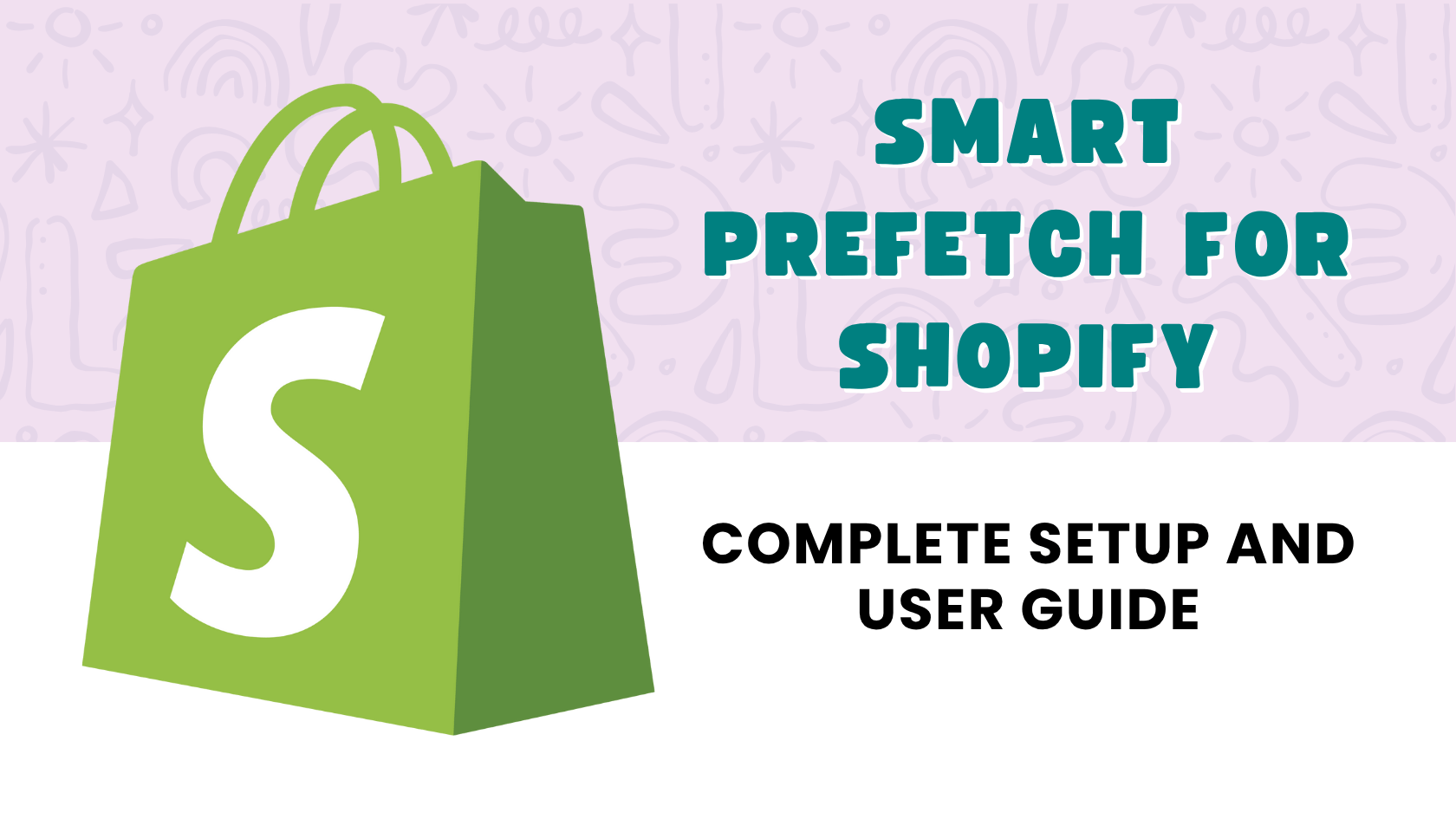Welcome to the comprehensive guide for Smart Prefetch, the Shopify app designed to supercharge your store’s performance through intelligent page prefetching. Whether you’re new to Shopify or a seasoned expert, this article will walk you through everything you need to know to get the most out of Smart Prefetch.
1. Introduction
In today’s fast-paced digital world, every second counts. Slow-loading pages can lead to frustrated customers, higher bounce rates, and ultimately, lost sales. This is where Smart Prefetch comes in.
Smart Prefetch is a powerful Shopify app that works silently in the background to reduce page load times by intelligently predicting and preloading pages your customers are most likely to visit next. Imagine a customer Browse your product page; before they even click on a related product or add to cart, Smart Prefetch has already begun loading that next page, making their navigation feel instantaneous.
Key Benefits:
- Faster Page Loads: Dramatically decreases the time it takes for subsequent pages to load.
- Improved User Experience: Provides a seamless and fluid Browse experience, keeping customers engaged.
- Higher Conversion Rates: A faster, more enjoyable experience often translates to more sales.
How it Works:
Smart Prefetch leverages AI-powered predictions based on your store’s unique user behavior patterns. It analyzes how customers move through your site, identifies common navigation paths, and then “prefetches” those predicted pages into the browser’s cache. This means when a customer clicks on a preloaded link, the page is already there, ready to be displayed instantly. The best part? It’s almost entirely automatic – no manual configuration is needed!
2. Installation and Setup
Getting Smart Prefetch up and running on your Shopify store is a straightforward process.
The below video explains how to install the plugin with one click and dashboard overview.
- Install from Shopify App Store:
- Navigate to the Smart Prefetch app listing on the Shopify App Store: https://apps.shopify.com/smart-prefetch
- Click the “Add app” button.
- Follow the prompts to approve the app’s permissions and complete the installation.
- Activate the App Embed in Theme Customizer: This is a crucial step to ensure Smart Prefetch can inject its necessary code into your store.
- From your Shopify admin, go to Online Store > Themes.
- Find your current theme and click the “Customize” button.
- In the theme customizer, look for the “App embeds” section. This is usually located on the left-hand sidebar or within the settings menu (it might look like a puzzle piece icon).
- Locate the “Smart Prefetch” toggle.
- Enable the “Smart Prefetch” toggle.
- IMPORTANT: Click the “Save” button in the top right corner of the theme customizer to apply your changes.
- Verification of Script Loading:To confirm Smart Prefetch is active and working correctly, you can perform a quick check.
- Open your Shopify store in a web browser.
- Right-click anywhere on the page and select “Inspect” (or “Inspect Element” / “Developer Tools”).
- Navigate to the “Network” tab within the developer tools.
- Refresh the page.
- In the network requests, look for a script named
index.min.jsoriginating fromhttps://speculation-rules.smartprefetch.link/. If you see this script loading, Smart Prefetch is successfully integrated!
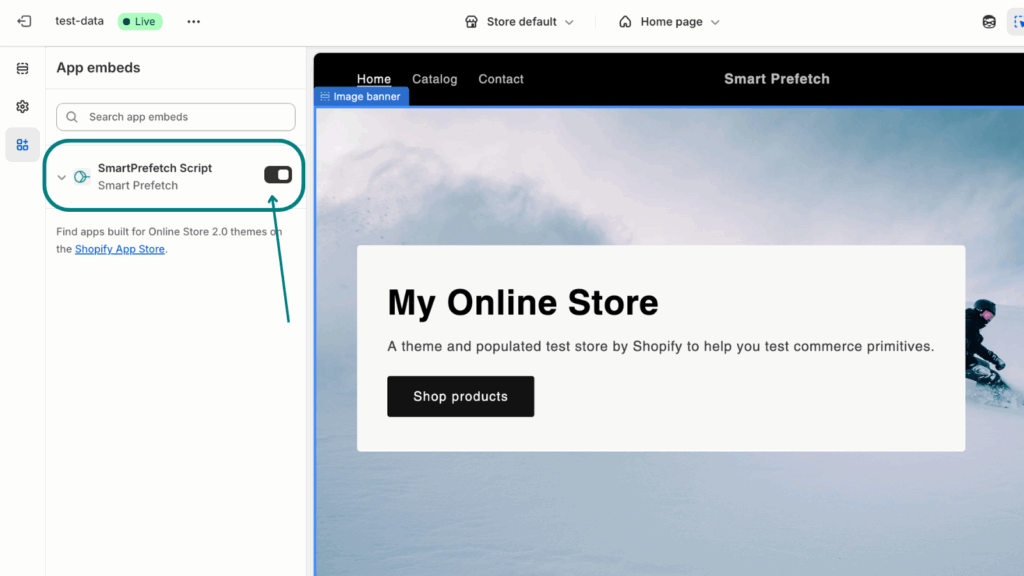
3. Understanding Your Dashboard
The Smart Prefetch admin panel provides valuable insights into how the app is performing on your store.
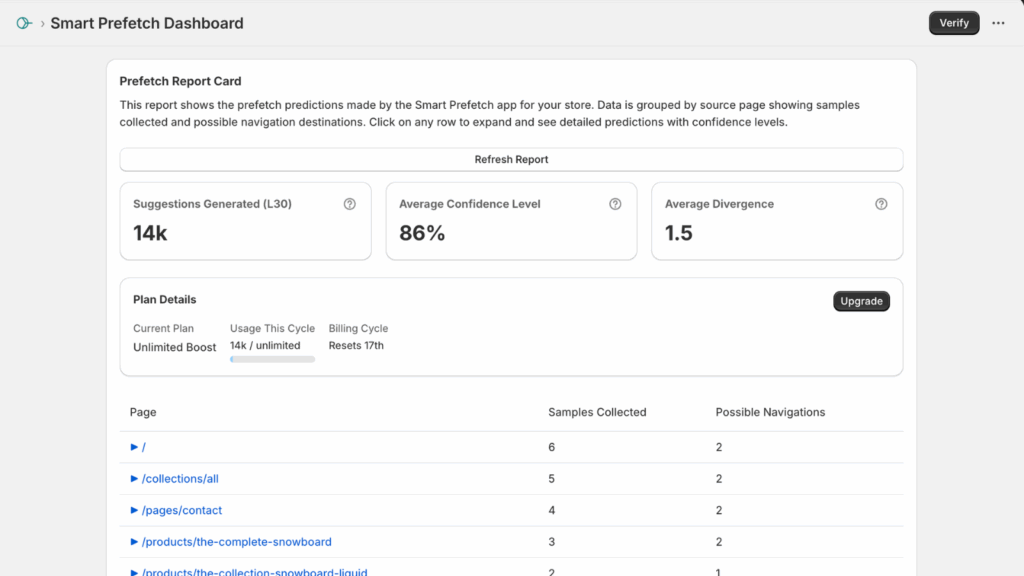
- Overview of the Admin Panel Features:Upon logging into the Smart Prefetch app from your Shopify admin, you’ll find a clean and intuitive dashboard. This is your central hub for monitoring performance and understanding the app’s impact.
- KPI Cards Explanation:At the top of your dashboard, you’ll see key performance indicator (KPI) cards that give you a quick snapshot of your prefetching activity.
- Suggestions Generated (L30): This metric shows the total number of predictions (pages Smart Prefetch attempted to preload) generated by the AI in the last 30 days. A higher number indicates the app is actively learning and making more prefetch attempts.
- Average Confidence Level: This represents how certain the AI is about its predictions. A higher percentage means the AI is more confident that a preloaded page will actually be visited by a customer. This directly impacts the effectiveness of the prefetching.
- Average Divergence: This metric indicates the complexity of your customers’ navigation patterns. A lower divergence suggests more predictable paths, making it easier for the AI to prefetch effectively. A higher divergence means customers are exploring your site in more varied ways, which the AI will continue to learn from.
- Plan Details Card:This card keeps you informed about your current subscription plan with Smart Prefetch, including usage tracking and your billing cycle information.
- Prefetch Report Table:The prefetch report table provides a detailed breakdown of individual prediction data. Here, you can see specific pages that were prefetched, along with their corresponding confidence scores. This table is useful for advanced users who want to dive deeper into the AI’s learning.
4. How to Use Smart Prefetch Effectively
Smart Prefetch is designed to be largely automated, but understanding its behavior can help you maximize its benefits.
- Best Practices for Maximizing Performance Benefits:
- Consistent Traffic: The more traffic your store receives, the more data the AI has to learn from, leading to more accurate predictions.
- Clear Navigation: While Smart Prefetch adapts to various navigation patterns, a well-structured and intuitive store layout can sometimes help the AI identify common paths more quickly.
- Don’t Overthink It: The beauty of Smart Prefetch is its “set it and forget it” nature. Resist the urge to constantly tweak settings, as the AI is designed to optimize automatically.
- Understanding Prediction Patterns and Customer Behavior:The app continuously analyzes anonymized customer journeys on your store. It identifies patterns like “customers who view product A often view product B next” or “customers who add to cart usually go to the checkout page.” Based on these learned patterns, it predicts the next likely page and prefetches it.
- When to Expect Results:Smart Prefetch needs some time to gather data and learn your store’s unique traffic patterns. You can typically expect to start seeing noticeable performance improvements within 24-48 hours after activating the app.
- How Predictions Improve Over Time with More Data:Think of Smart Prefetch as an intelligent assistant that gets smarter with experience. The longer the app is active and the more traffic your store receives, the more robust its data set becomes. This continuous learning leads to increasingly accurate predictions and, consequently, even faster page load times.
5. Basic Troubleshooting
Encountering an issue? Here are some common troubleshooting steps to get you back on track.
App embed not active:
- Use the “Verify App Embed” button: In your Smart Prefetch admin panel, there might be a dedicated “Verify App Embed” button. Click this to trigger an automatic check.
- Check theme customizer for app embed activation:
- Go to Online Store > Themes > Customize.
- Navigate to the “App embeds” section.
- Ensure the “Smart Prefetch” toggle is enabled and you have saved your theme changes.
- Ensure theme supports app embeds: While most modern Shopify themes support app embeds, older or highly customized themes might not. If you suspect this is the case, contact your theme developer or Shopify support.
No data showing in reports:
- Allow 24-48 hours for initial data collection: As mentioned, Smart Prefetch needs time to gather data. If you’ve just installed the app, give it a day or two before expecting comprehensive reports.
- Verify sufficient traffic for meaningful predictions: Smart Prefetch relies on user behavior data. If your store has very low traffic, it may take longer to gather enough data for meaningful predictions and reports.
- Check if app embed script is loading correctly: Follow the “Verification of Script Loading” steps in Section 2 to confirm that
index.min.jsis loading fromhttps://speculation-rules.smartprefetch.link/.
Performance not improving:
- Verify app embed is active on all pages: The app embed needs to be active across your entire store for optimal performance. Double-check your theme customization settings.
- Check browser network tab for prefetch activity:
- Open your store in a browser and open the developer tools (F12 or right-click > Inspect).
- Go to the “Network” tab.
- As you hover over links or browse your store, you should see requests for upcoming pages appearing with a “prefetch” initiator or similar. This indicates Smart Prefetch is actively prefetching.
- Ensure sufficient traffic for AI training: Similar to “No data showing in reports,” if traffic is extremely low, the AI might not have enough data to significantly impact performance.
Troubleshooting Decision Tree:
Is Smart Prefetch active?
├── YES ─ Is data showing in reports?
│ ├── YES ─ Is performance not improving?
│ │ ├── Check browser network tab for prefetch activity.
│ │ └── Ensure sufficient traffic for AI training.
│ └── NO ─ Allow 24-48 hours for data collection.
│ └── Verify sufficient traffic.
│ └── Check if app embed script is loading correctly.
└── NO ── Use "Verify App Embed" button.
└── Check theme customizer for app embed activation.
└── Ensure theme supports app embeds.
6. Advanced Features
For users who want to delve deeper into Smart Prefetch’s workings, the app offers more granular insights.
- Reading Prediction Confidence Scores:In the Prefetch Report table, you’ll see a confidence score for each prediction. This score, typically a percentage, indicates the AI’s probability that a preloaded page will be visited. A higher score means the AI is more confident in its prediction. While you don’t need to act on these, they provide transparency into the AI’s accuracy.
- Understanding Winning Attributes (Device, Network Type, etc.):Smart Prefetch also considers various “winning attributes” when making predictions. These can include the customer’s device type (mobile, desktop), network type (Wi-Fi, cellular), and even their geographic location. This multi-faceted analysis helps the AI make more precise predictions based on the context of the user’s Browse. This data helps the AI continuously refine its models for optimal performance across different user scenarios.
- Interpreting Navigation Patterns:The AI learns complex navigation sequences. For instance, it might understand that after viewing a specific product, customers tend to click on related products within a collection, or proceed directly to the cart. While the app automates this, understanding that these patterns are being identified gives you a deeper appreciation for the intelligence behind the prefetching.
- Using the Native Dashboard (https://dash.smartprefetch.link/) for Advanced Analytics:For even more detailed analytics and raw data, you can access the Smart Prefetch native dashboard directly at https://dash.smartprefetch.link/. This separate portal provides a more comprehensive view of your prefetching performance, including historical data, detailed logs, and advanced filtering options. This is especially useful for developers or data-driven store owners who want to analyze the impact of prefetching at a granular level.Pro Tip: While the Shopify app dashboard provides essential KPIs, the native dashboard offers a richer data environment for in-depth analysis. It can help you identify trends and patterns that might not be immediately apparent in the summarized views.
7. Support and Resources
We’re here to help you make the most of Smart Prefetch!
- How to Access Support Through the App:The easiest way to get assistance is directly through the Smart Prefetch app within your Shopify admin. Look for a “Support” or “Help” section, usually located in the sidebar or a prominent button on the dashboard. This will typically allow you to send a message to our support team directly.
- Link to Smart Prefetch Website:For more information about the app, including features, testimonials, and frequently asked questions, visit our official website: https://smartprefetch.link/
- When to Contact Support vs. Self-Troubleshooting:
- Self-Troubleshooting (start here):
- Minor issues like the app embed not activating (always check the theme customizer and save changes!).
- Initial lack of data (give it 24-48 hours and check traffic).
- General performance questions that can be answered by reviewing your dashboard KPIs.
- Questions covered in this knowledge base article.
- Contact Support (when you need us!):
- Persistent issues after trying all troubleshooting steps.
- Error messages you don’t understand.
- Concerns about the script loading correctly after thorough checks.
- Any questions related to billing or your subscription plan.
- If you suspect a conflict with another app or theme.
- Self-Troubleshooting (start here):
We are committed to providing you with the best possible experience and helping your Shopify store run faster and more efficiently. Thank you for choosing Smart Prefetch!